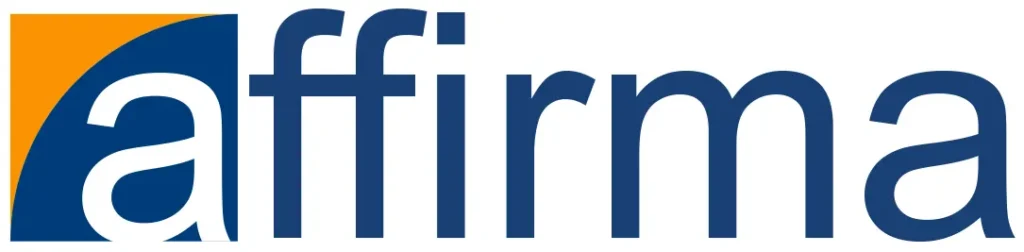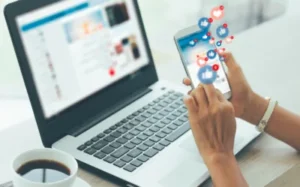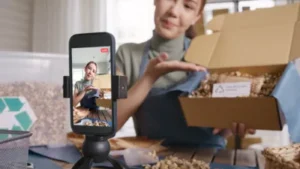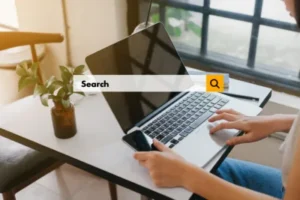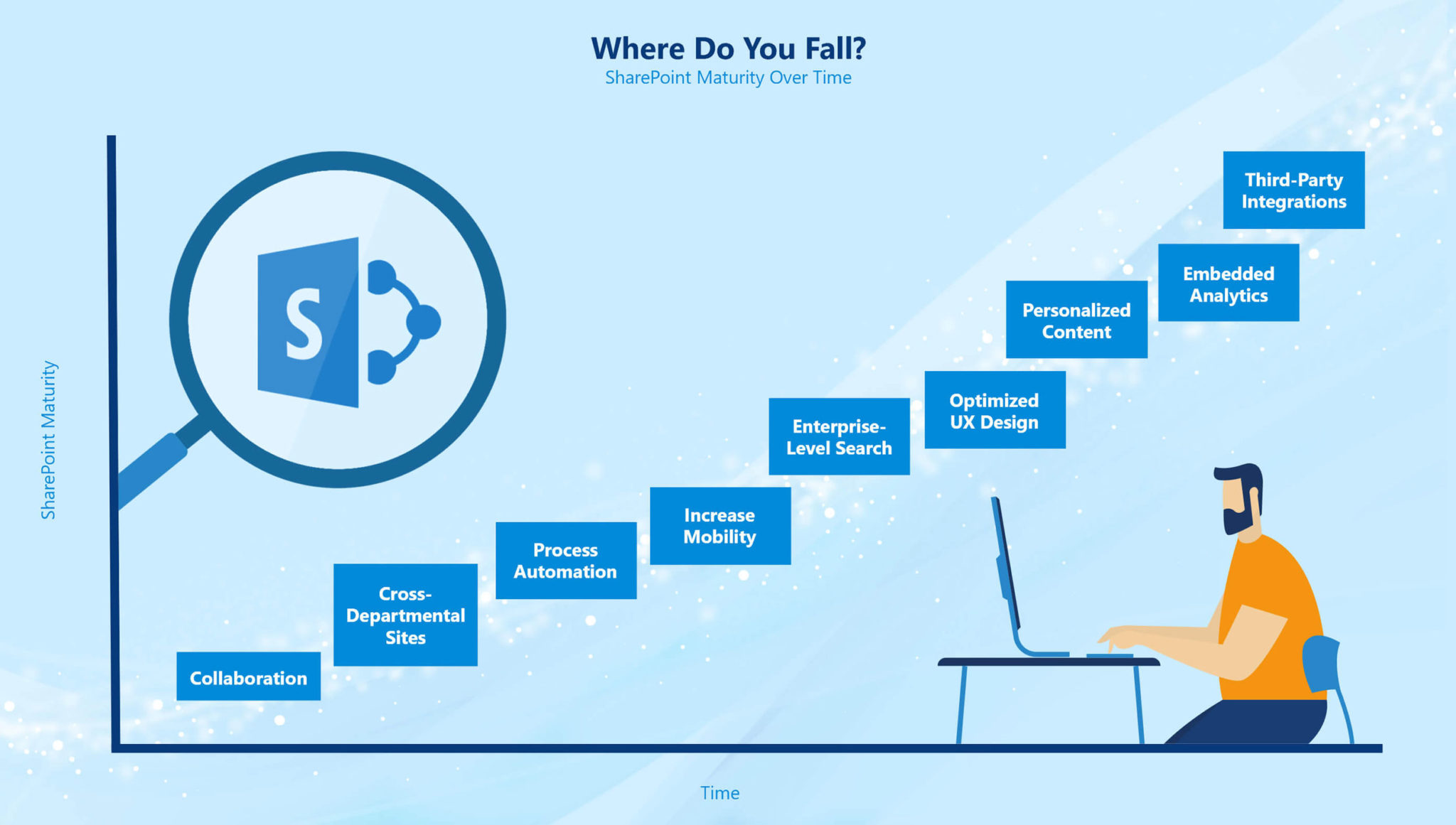
With more than 200 million monthly active Microsoft SharePoint users in the cloud, SharePoint has become the go-to collaborative site for many organizations. And as such a popular collaborative platform, the capabilities of SharePoint only continue to expand.
Like with any solution, organizations typically begin by using SharePoint at a foundational level. This can include sharing content, collaborating on documents, and using SharePoint as a centralized homepage for things like company events, announcements, and department sites.
The capabilities of SharePoint, however, go far beyond.
If your organization is already using SharePoint, how do you know you’re using it to the fullest extent? How can you determine if you’re using SharePoint in a way that is optimal for your organization? To properly address these questions, you may need to lean on experienced SharePoint experts.
Use this article as your organization’s guide to understanding where you are currently at with SharePoint and how you can take your SharePoint to the next level to support the needs of your entire organization.Determine Your SharePoint Maturity LevelLevel 1: Create cross-departmental functions and processesFor every organization, collaboration is key. Collaboration not just with your team but with other teams within your organization is what drives innovation and the growth of ideas – each team has its expertise and insight to bring to the table. However, many teams struggle to collaborate because they are unable to access and contribute to the same set of work, particularly documents, with each of their assets siloed in separate SharePoint sites.
By enabling cross-departmental sites, individual teams have a designated space to collaborate, communicate, and share content within a centralized location. For instance, if the Sales and Product teams want to collaborate on a recent product launch and its messaging, a cross-departmental site will serve as the perfect space for these two separate teams to contribute to the same set of documents in an efficient and organized manner.
As an example of this, Affirma worked with a large Washington-based bank to transition from SharePoint 2010 on-prem to SharePoint online, which included optimizing the SharePoint user experience for cross-functional collaboration as well as departmental navigation.Level 2: Establish process automationOnce you’ve created designated sites for teams to work together, you can take efficiency one step further by automating the processes both for individual teams and between teams. To do this, begin by identifying the most critical, impactful processes that you want to optimize and the design solutions that can help support optimizing these processes. Then, determine the Microsoft technology best suited to automate these processes. Microsoft Power Apps, Power Automate, Flow, and SharePoint — or a combination of some or all of these — are some of the main tools you can leverage to seamlessly automate your processes.
Automating processes eliminates repetitive or time-consuming tasks, freeing up team members to spend time on more critical initiatives and generally supports greater productivity. For example, automated processes can greatly free up Accounts Payable teams. Employee expense requests can be tracked from submission to approval through a Power Apps automation in SharePoint. This automation allows line items to be tallied as you go and can easily be submitted for approval once ready. This is just one example of how you can automate processes – automation can be applied to any process your business performs often.
An example of this process automation in action is when Affirma helped a leader in the worldwide call center industry create an automated process to allow managers to approve changes to a form used to craft new positions. Using Microsoft PowerSuite, Affirma SharePoint experts produced a complete solution that included an engaging form coupled with an advanced automated approval flow.
Learn more about how Affirma can support your process automation goals.Level 3: Increase mobilityIn an increasingly remote and hybrid work world, access to the tools and documents you use most is essential. To ensure continued productivity no matter what, users need easy access to SharePoint from their mobile devices. This mobile experience needs to be functional and efficient, meaning that it should include responsive design. Users should also have quick access to key functionality and be able to hide things that don’t need to be visible when they are out in the field with their devices, making the mobile experience as streamlined and intuitive as possible.Level 4: Improve content discoverabilityContent that can’t be found substantially decreases in value for your SharePoint users. If someone is looking for content or resources to inform their work or to collaborate on, it’s important they find what they need promptly. Or, if they’re not sure exactly what they’re looking for, it still should be a seamless process to discover the right document or resource for their needs.
Creating a scalable data architecture is the foundation of content discoverability. Having the proper data storage process in place that can be scaled to meet growing data storage needs, improves the data and content understanding process for all your users.
Your data architecture should also include retention policies that support following through on compliance actions. Ensuring the compliance and accuracy of files being stored within SharePoint vastly improves the quality and reliability of the data and content your users are accessing. With established and thoughtful business practices surrounding this data architecture, you can ensure optimal content is being discovered and accessed by your users.Level 5: Optimize user experience designClarity and a thoughtful user experience are crucial to user success within SharePoint. Users need to be able to follow a defined and intuitive path when accessing data within SharePoint. To accomplish this, you need to begin by understanding how separate departments function and the processes that define them. With both pieces, you can then better understand what the user experience should look like.
A user’s SharePoint experience should feel familiar and flow naturally from the other tools and solutions they operate in regularly. This can be achieved by incorporating company brand and style, as well as reorganizing content and functionality design so that it is attuned to specific users and the common use cases for your company.Level 6: Create a personalized content experienceNot only can SharePoint admin customize the user experience, so can the users themselves. Each user can automate their SharePoint instance for themselves so they can view what they use most and sharpen their focus in their SharePoint instance. These custom setups allow users to focus on only what they need to, supporting greater productivity for the user, which in turn supports the growth of the organization.Level 7: Build dynamic and visual reportsUnderstanding data starts with proper reporting. Just as we discussed for SharePoint integration with essential apps, users need to be able to easily access their reports and analytics for a more efficient understanding of data and reporting. By embedding Power BI reports in SharePoint, users can easily access the most up-to-date reporting. Reports can even be customized based on live data from a SharePoint location, ensuring all data is current and accurate.Level 8: Integrate with third-party systemsSharePoint should act as your centralized hub for complete access to all essential tools and applications. By integrating with the solutions you use most, users can manage everything they need from within SharePoint. These applications can be easily accessed in SharePoint webpages in designated web parts.
SharePoint can also be integrated with other Microsoft 365 solutions so that SharePoint sites can be accessed through Microsoft Teams. SharePoint users can chat and collaborate easily on documents all from a central location.
Some common SharePoint integrations include:
- (Salesforce, etc.)
- Databases (SQL, etc.)
- Analytics (Google Analytics, etc.)
- Document/Business Management (AdobeSign, DocuSign, etc.)
- Productivity (G-Suite, Smartsheet, etc.)
Next steps with SharePointBefore you can move forward with SharePoint you need to determine where you are. Incrementally and thoughtfully planning out your growth with SharePoint is critical to your success using the platform and ultimately your success as an organization.
And while your IT team can move forward with these changes with the help of trusted experts at Affirma, you also need to take into careful consideration the impact these updates and rollouts will have on your employees. Thinking about change management and the way these new processes need to be adopted by your employees is another critical piece to road-mapping your SharePoint journey.
To ensure you are approaching your SharePoint instance thoughtfully and in a way best suited for the needs of your organization, to easily pinpoint where you are and where your organization can go.